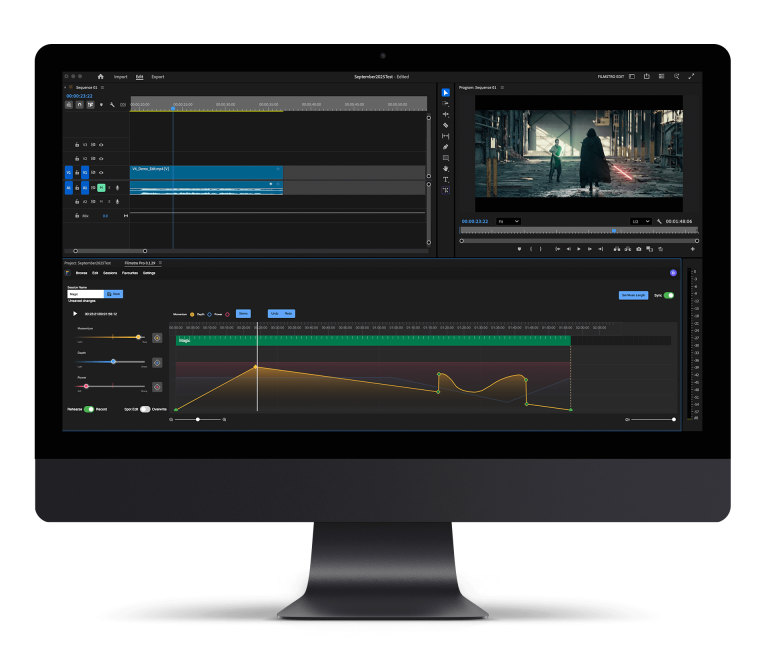If you’re a filmmaker, content creator, YouTuber or an interviewer – you need a program that will allow you to professionally edit your audio. In this article, we will explain what splitting audio is and how to join and split audio in Audacity – an open-source audio editing platform that’s completely free of charge.
By following these simple rules, you will be able to join and split your audio so you don’t lose any audio footage, which can sometimes happen if you incorrectly split audio.
What is splitting audio?

Splitting audio is where you separate your audio without erasing or throwing away any of the recorded audio. There are several features within Audacity that allow you to split your audio with ease and quality, allowing you to work through the process with efficiency.
It’s a great way to make your episodes more concise and flowing when using it as a voiceover or if you’re looking to make shorter verses. You can even use this technique to add interludes to your production.
How to split audio in audacity
Splitting Clips
- Head to the selection tool, and select the desired split point in the clip
- Then select Edit and Clip Boundaries.
- A menu will pop up so, from the pop-up menu, select Split.
- Or you can use the keyboard shortcuts Command + I on the Mac or Control + I on the PC to get to the Split
- If your desired effect is to put the split clip onto its own track, then before editing, select Edit, then Clip Boundaries.
- Then from here select Split New from the pop-up menu.
- Or you can alternatively, use the keyboard shortcuts of Command + Option + I on a Mac or Control + Alt + I on a PC.
Why would you join audio clips in Audacity?
There are many reasons to join or merge audio clips in Audacity. One of the main reasons is that it is a brilliant way to eliminate any additional sounds or filler words (um-ing and ah-ing) in a voiceover.
You can delete any of the excess noise or stuttering and merge clips together in Audacity. This will then create one continuous clip to slot smoothly right into your edit and complement your video footage. Here’s how to achieve this:
How to join clips in Audacity
Joining Clips
- Using the Selection Tool, select portions of each clip which should be joined together.
- Select Edit, then Clip Boundaries.
- From the pop-up menu, select Join.
- Or you can use the keyboard shortcuts Command + J on the Mac or Ctrl + J on the PC.
- This will then join the clips and will create silence in the areas which had originally been between the two clips.
- If you don’t want the silence in between you can use the Time Shift Tool and drag the two clips together before joining the clips together.
Overall joining and splitting audio files in Audacity is quite a simple process once you’ve mastered it and can provide you with high quality and efficient results. This will help add value to your filmmaking repertoire and get the results you’re looking for.
Why not check out some of our latest blogs and guides on Audacity below to help you develop your audio editing skills:
We hope you enjoyed this article on how to join and split audio in Audacity, don’t miss out on others by signing up to Filmstro and following us on our Twitter, Facebook and YouTube channel