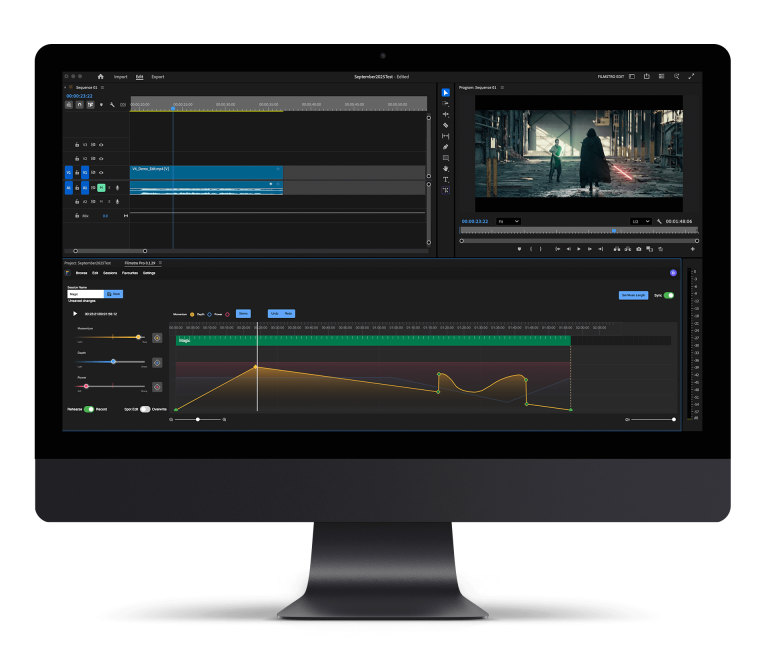Filmmaker’s need to remove background noise is very common. Whether it’s for a short film, feature film or an interview, removing background noise as an indie filmmaker is usually left to yourself or the editor. In larger-scale Hollywood budget films there are specialists on board to do this; but fear not, there are easy-to-use platforms out there that simplify the process, and make the outcome crisp.
The platform we’re focusing on today is Audacity. Audacity is an open-source sound editing platform which is free to use, easy to navigate and has consistent updates, making it one of the main audio editing programs used by content creators. Audacity’s minimalistic build is key to sound editing, it’s very simple and allows you to focus on the processes. Here we breakdown how to remove background noise in Audacity.
Removing background noise in Audacity
1. To remove the noise first download Audacity, you can download Audacity here. Once you have downloaded Audacity create a new file then click File > Import and select the recording you are looking to reduce the background noise on.
2. Select the silent part of your audio clip so it’s just noise.
3. Go to the effects menu and scroll down to the noise removal tab and click.
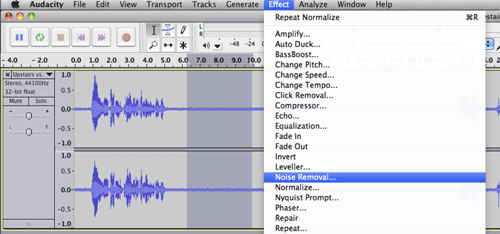
4. You will then get a pop up asking you to “Get noise profile”. This allows Audacity to know what to filter out. It basically picks up what is seen as background noise, so it has a profile on what background noise to remove from your sound file.
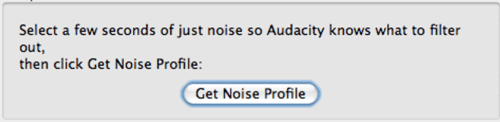
5. Now select and highlight all the audio you wish to remove the background noise from, go to the effects menu and select noise removal in the menu.
6. Adjust the settings to suit, once you’re happy with your settings click ok.

7. Finally, listen over your audio and ensure it sounds correct. Once you are happy with the audio you can export. To export your clip click: File > Export and select the file type. You can export to MP3 or WAV in the export dropdown menu but there are other export types if you click File > Export > Export Audio. Once you have adjusted the settings click ok to export.
We hope you enjoyed this article on how to remove background noise audacity, check out our other blogs here. Don’t miss out on others by signing up to Filmstro and following us on our Facebook, Twitter and YouTube channel.