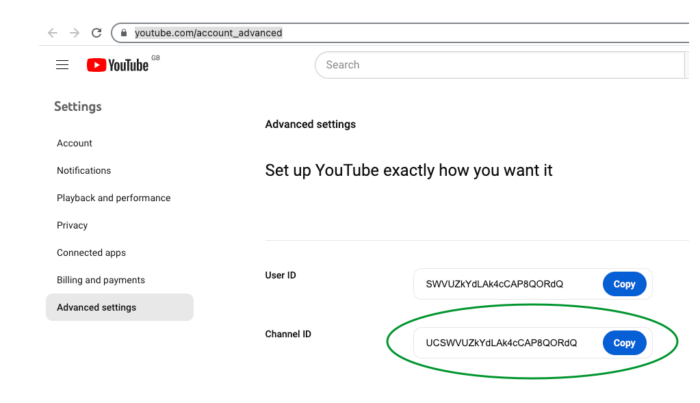
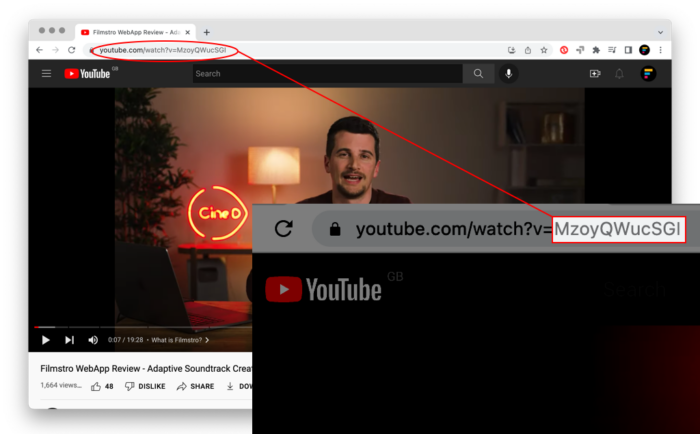
Whitelisting of YouTube channels is only available for ANNUAL plans at the ENTERPRISE, PRO PLUS & PRO level:
Plans NOT eligible for whitelisting are:
– Educational institution
– Student
– Creator/YouTuber (monthly & annual)
– Single track lifetime license (all tiers)
For all plans not eligible for whitelisting, a keyword license will be provided for the Video description which will automatically release all copyright claims.
Don’t worry. All content cleared during your active Filmstro subscription will remain cleared.
Your channel will no longer be whitelisted, but this will not affect any content uploaded during your active subscription period.
