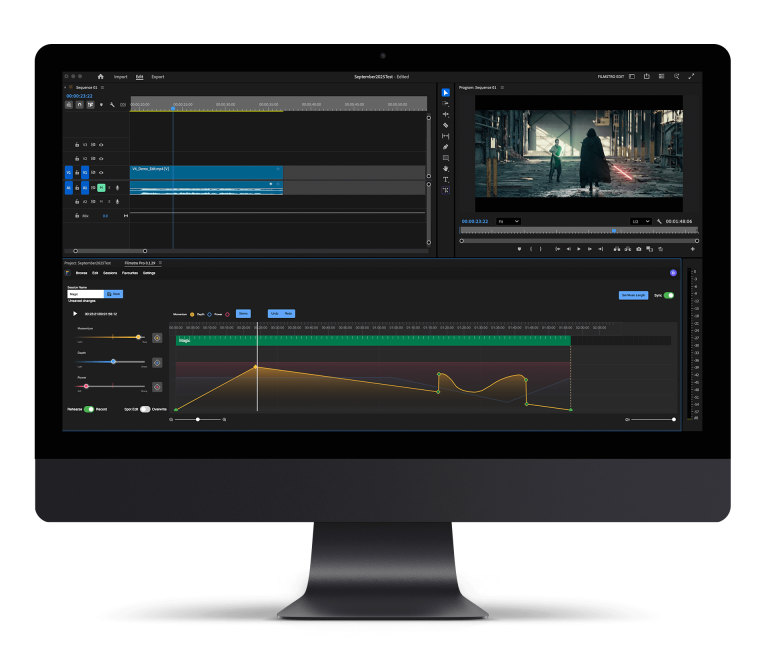Audacity has many useful features, but one of the more native and simplistic functions is re-recording audio through the platform. Audacity is high-quality and easy to use, making it one of the go-to programmes for filmmakers and video editors. Here we break down how to record audio from your computer on audacity.
How to record audio from your computer on Audacity:
If you have a plugin microphone, we recommend using that as it produces crisper audio than built-in microphones. If not, do use the built-in microphone and edit the sound later. Then proceed to do a mic check. To check your microphone simply:
Go to the Lab, then click the mic check icon on the desktop. You can then record something in the Windows sound recorder to see if it’s all working correctly. Click Start > Accessories >
Entertainment > Sound Recorder.
If the microphone is not working or is muffling, you will have to go through the usual sound checks in the Windows sound settings.
Once this is sorted check your recording settings in Audacity and set these to the following recommended settings:
- Edit > Preferences
- Audio I/O > Recording Channels – Mono 1, then click ok.
- Quality > Default Sample Rate – 22050, then click ok.
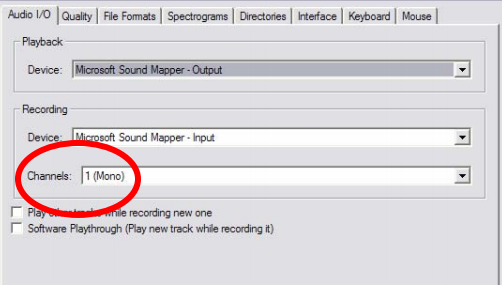
You are now ready to record your audio. To start recording your audio simply click record and once you have finished recording your voiceover click this again and export your audio.
To export your audio, click File > Export as (choose the most suitable file type for your usage). Then choose your filename and the location you want to save it to. Remember that in the Lab, you can only save to Temporary Local File Storage or to your own AFS space.
*Reminder for .mp3 files, you will have to set the ID3 tags. It usually doesn’t matter but to be safe, ID3v1 works better in most situations, for example, when exporting to Flash.
How to record the audio coming directly through my computer in Audacity:
Use Audacity’s WASAPI Loopback feature
Audacity’s WASAPI Loopback is the best method to record audio from your computer. Audacity’s feature is crisp and clinical; it’s one of the best when it comes to recording the audio from your computer.
Audacity takes advantage of a recent Microsoft feature, Windows Audio Session API (WASAPI). To access this, choose the “Windows WASAPI” audio host within Audacity. Then select the loopback device that suits you best, for example, the built-in speakers or your headphones.
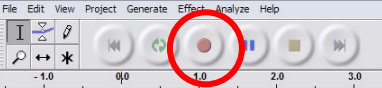
Once this is set up, simply select the record button to begin recording audio within Audacity. Don’t worry too much about perfecting it as you can trim it down in Audacity once you’ve recorded this.
Once you have recorded the sound you want through your selected loopback device, simply click the record button again. There you have it, the sound has been recorded and you can now trim and edit to suit your style and add it into your current filmmaking project.
Yes, it’s as simple as that. However, if this isn’t for you there are plenty of other methods we will explore below.
Are there other ways to record audio on my computer?
The answer is yes, yes there is – Audacity is free to use but if you are not too familiar and want another method in which you can record high-quality audio or a voiceover there is the program Stereo Mix which is a comprehensive audio recording platform.
We’re big advocates of Audacity and have written several other blogs with top tips on how to make the most out of this software. Check out how to remove background noise in Audacity here, and our top 5 tips on how to get the best out of Audacity here.
We hope you enjoyed this article, don’t miss out on others by signing up to Filmstro and following us on our Twitter, Facebook and YouTube channel.