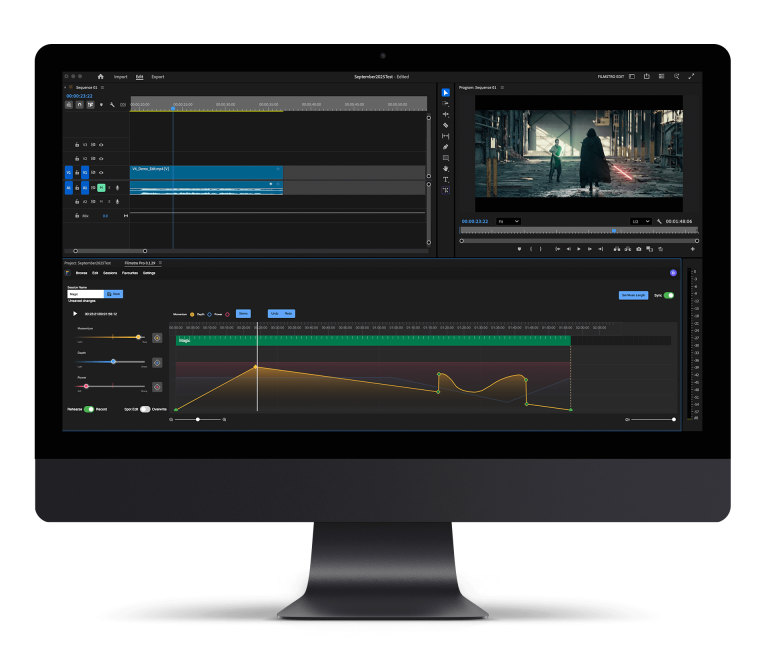Organising After Effects files:
Nailing your post-production workflow is the key to becoming a fast and efficient editor. One of the most important tasks is to organise your After Effects files correctly to ensure a precise and efficient editing flow to get your work completed on time.
In today’s article, we’re going to share a couple of tips that will speed up your post-production workflow in After Effects; you’ll be faster than ever in no time.
Let’s check them out!
Key tips for organising your After Effects files
Here are the tips that will change the way your edit using Adobe After Effects. These are tips you should consider adding to your After Effects workflow today!
Label your layers
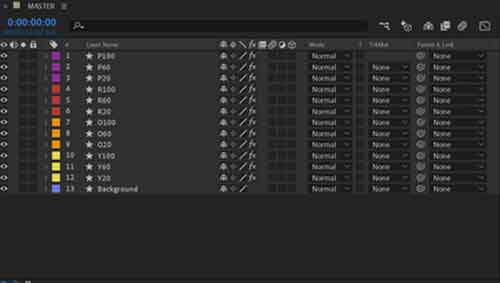
First of all, before you get started make sure to label your layers. By labelling your layers to reflect that part of the project. Also, use the colour scheme, so you know that part one is all in yellow, and the second stage of editing is in blue.
This makes it a lot easier for you to go back to your files and find the piece you need next, rather than trawling through files named by the date they were saved on or similar. You’ll spend your life working out which one is next.
Pre-Comps!

Work through a pipeline of pre-comps. Now you’ve got your files ordered correctly; it’s now to move on to the pre-comps.
Now what you need to do is find all the layers that sit within your scene setup and highlight them.
To do this, simply:
- Go right down to the bottom of the menu that pops up and click Pre-compose.
- Now, you can use the shortcut Shift+Control+C or Cmd+Shift+C on a Mac.
- A Pre-compose menu will pop up.
- Now you can select Move all attributes into a new composition and click Ok.
Now those layers will be placed inside of a new composition that’s inside of the original one. You can now move back to the first comp you originally had open, and there you will see the layers that were selected, all now represented as a single comp. It’s as easy as that!
Organise your panel
Now you’ve sorted out your pre-comps, it’s time to sort your panel out. The best way to do this is to create two folders in your panel.
Label one Main and the other Working.
Place the comps divided up of your first scene and put them in the “Working” folder. Then move over all of your working compositions into the “Main” folder.
This will help you save a lot of time navigating your working files and your main, finished files. It takes minutes to set up, but it will save you an hour or two in the long run.
—-
We hope you enjoyed this article and don’t miss out on any of our other blogs! Sign up to Filmstro and follow us on Twitter, Facebook and subscribe to our Youtube channel.
Check out our royalty-free music today by clicking here.