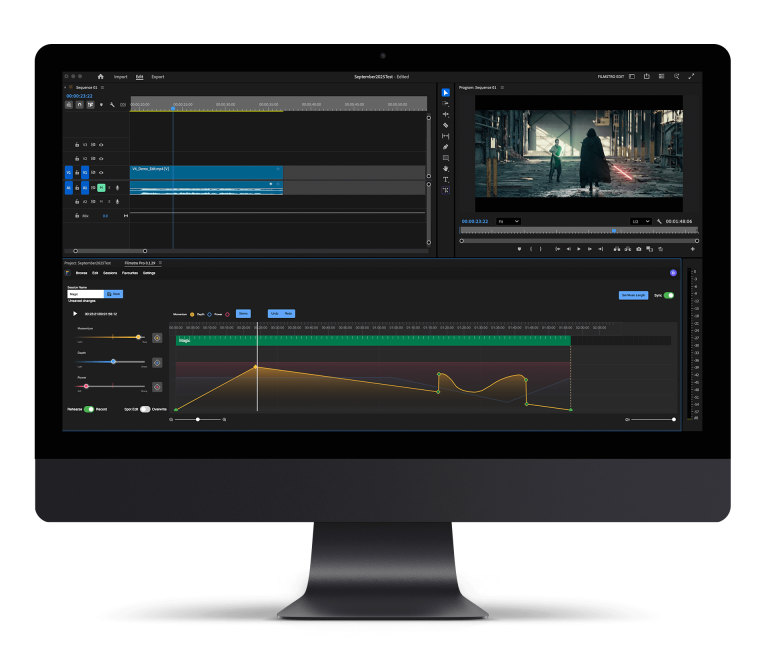Adding text using FCPX:
Final Cut Pro X is quickly becoming the go-to editing software for all filmmakers. There are many ways to add value to your video and one of them is adding text to your clips. Adding titles to your clips is a simple task, however, it’s not always as easy or intuitive as you’d like.
In this article, we will breakdown the various methods of adding text to your clips in FCPX.
Let’s check them out!
Keyboard shortcut to add titles
Keyboard shortcuts are one of the most efficient ways to add text and titles to your video clips. To execute this simply select Control-T, this will then pop out the title editor and you’ll be able to make updates to your video clip.
This shortcut will cut your editing time right down.
The basics: Adding basic titles to your clip
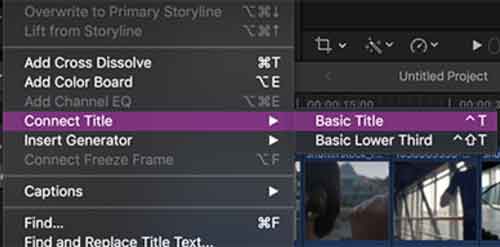
The simplest way to add titles or text to your video clip is to go straight to Edit > Connect Title > Basic Title. This will then pop up a text-based title into the clip you are currently on in your timeline.
When you click on the title, the Text Inspector will pop up and allow you to alter the size, font, alignment, tracking and any other effect you wish to add to it.
Add captions to my text in Final Cut Pro X
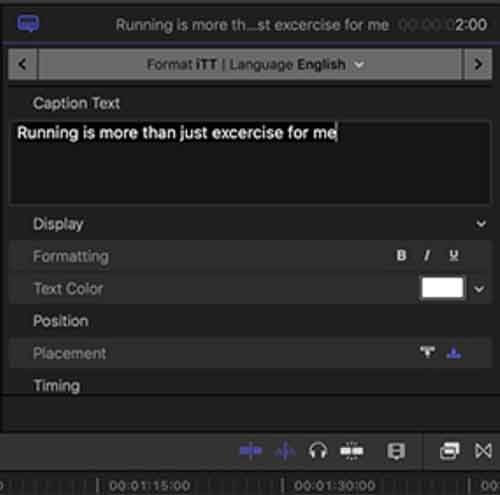
Sometimes there’s a need for you to add subtitles to your film but that’s nothing to worry when using Final Cut Pro X. Here’s how to add subtitles: All you need to do is go to Edit > Captions > Add Captions or to access this with a shortcut click Control + C.
You can now customise your text in the right-hand panel to suit your video clip and fit the design.
Next, use Final Cut Pro X’s “Installed Titles” generator
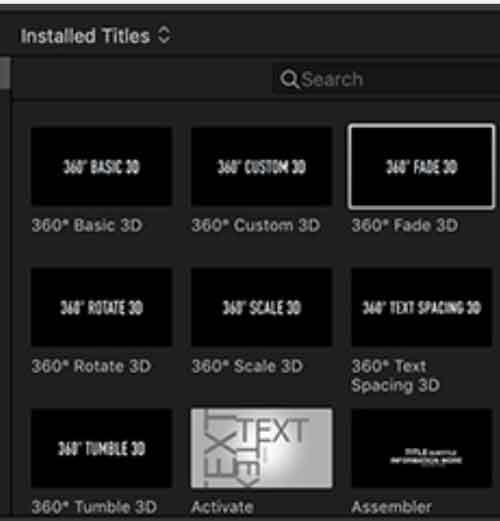
Finally, you can sue the already installed titles in Final Cut Pro. These are easy to use, smooth and the effects are of the highest quality. We really like using these as it can take time to create moving titles, mask them correctly and have the tracking sorted.
So, using already pre-built titles, and title movements can be a huge time saver and Final Cut Pro X doesn’t let you down.
Adding titles, text and subtitles can be crucial to add value to your film or video clips. It’s such a simple concept which can be underlooked. We hope this helped you with your edit.
—-
We hope you enjoyed this article, don’t miss out on any of our other blogs! Sign up to Filmstro and follow us on Twitter, Facebook and subscribe to our Youtube channel.