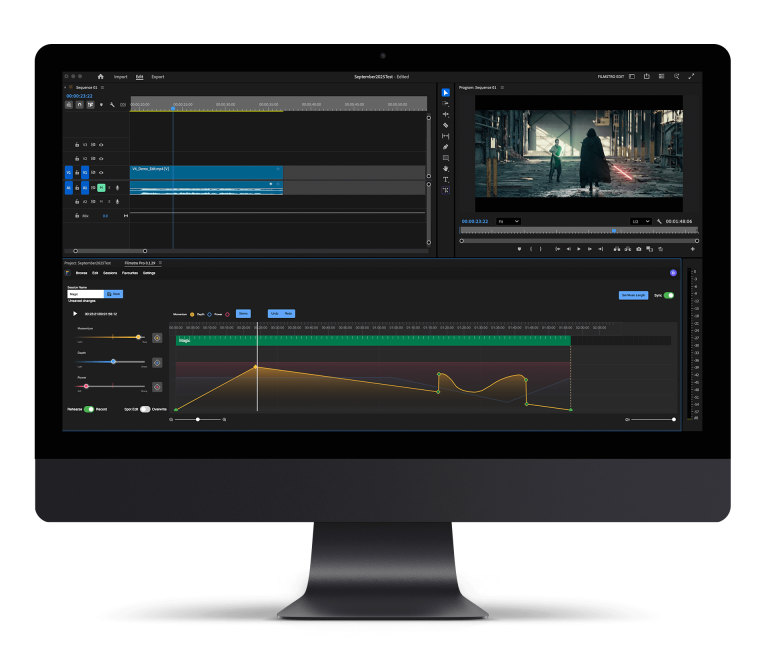If you’re on the latest version of Adobe Premiere Pro CC 2019 then you’ll be glad to know that you’re now able to add custom rulers and guides (like in After Effects and Photoshop) that will help align your elements perfectly.
Want to learn how to make custom guides so you can align your shots exactly how you want them? Don’t waste 20 minutes watching a video tutorial on it – here are the 3 simple steps that you can achieve in less than 3 minutes.
Step 1: Turn on Guides and Rulers.
Before you can start creating custom guides, you’ll need to turn on the ‘guides and rulers’ by doing the following: Select the program monitor (by clicking on it) and then Go to:
View > View Guides and View > Show Rulers
Step 2: Add custom guides.
In order to add a guide, you’ll need to go to: View > Add Guide.
Alternatively, you can right click on the ruler or drag a guide out by clicking and dragging out from the rulers on the side and above the image.
Step 3: Lock them down
To ensure that you don’t accidentally move one of your guides, you’ll need to lock them down. Go to; View > Lock Guides.
You can also allow text elements to snap the guides by turning on the snap functionality. Go to: View > Snap in Program Monitor.
It’s pretty simple and you can even save your setup for future use. Go to: View > Guide Templates > Save Guide as Template.
If you found this useful, don’t forget to subscribe to our newsletter and follow us on social media to get the latest updates, news and free music.