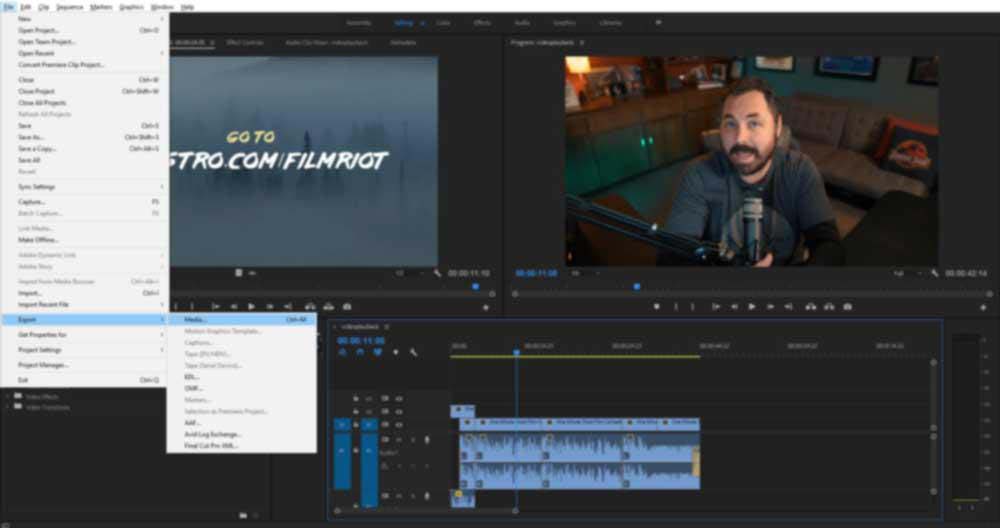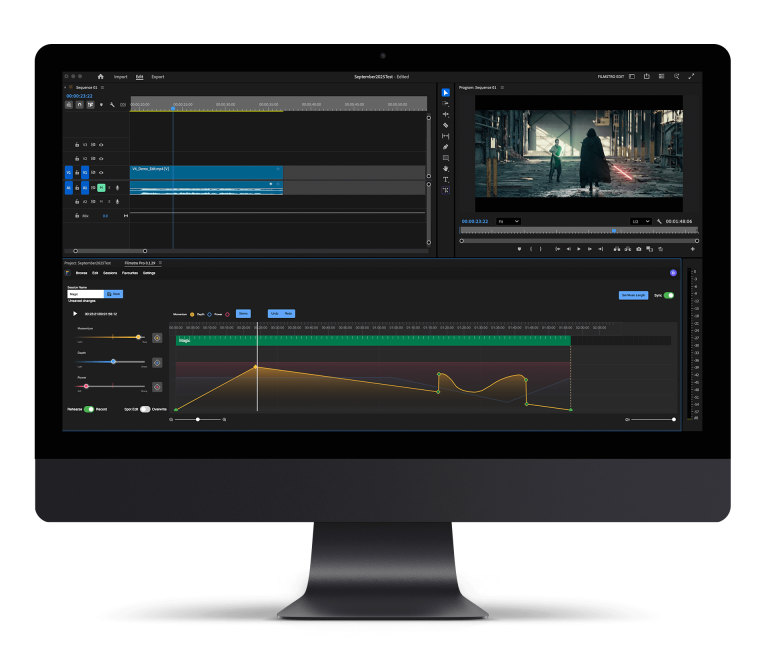Finding the best export settings are the #1 causes for heart attacks amongst young video editors. Well, that’s not entirely true but it is a very confusing and frustrating thing to get your head around if you’ve not had much experience with editing and exporting. Don’t worry, we’re here to help you find what works. Just follow the 2 steps to learn how to export video from Premiere like a pro and find the best video format for YouTube.
Step 1: Knowing which platform you are exporting for (Youtube, Vimeo, DVD/Blu-ray etc…)
The destination of the video is very important and it also determines what kind of export you’re going to be doing. If it’s going on the internet, you’re going to want to use a compressed format as it’ll be easier for file hosts to handle your video and it’ll also take less time. The best video format for YouTube is H.264 codec, which gives you a .mp4 file.
However, when exporting to burn to a DVD that will be blown up on to a large format television, you’re probably not going to want to compress the video as you’ll be losing a lot of quality. The best settings for when burning to a single or dual layer DVD is MPEG2-DVD. For single or dual-layer Blu-ray Disc you can select with MPEG2-Blu-ray or H.264 Blu-ray. Does it sound complicated? Fear not, Premiere Pro has a bunch of presets that you can choose from.
Step 2: How to export video from Premiere Pro
Once you know what platform you’re going to be exporting for you can select File > Export > Media (Ctrl+M on a PC, CMD+M on a Mac). This should bring up an export settings dialog box that you can start altering to suit your desired settings. The ‘Format’ section is where you will choose your container. Select either H.264 or MPEG2, depending on your delivery destination.
Beneath this, you’ll see ‘Preset’. We recommend leaving this to ‘Match Source – High Bitrate’ as this will give you the best resolution based on your original footage. However, if you know that there’s a particular resolution that you need to deliver, there are also presets for an array of different formats, including YouTube 1080p and Vimeo 1080p, which are great starting points.
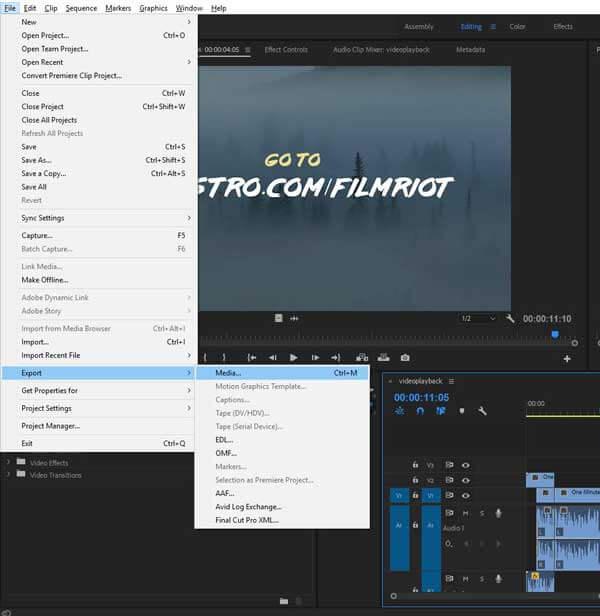
It is highly recommended to make sure that your frame rate in the export settings matches that of your edit settings. If it does not match, you may find that your export playback doesn’t feel smooth. You should also set the ‘Output Name’ as this setting allows you to save your export to your preferred destination. Once you’re happy with those settings you can simply hit “Export” to start the render immediately, or click “Queue” to send to Adobe Media Encoder, so that you can continue working in Premiere Pro.
CBR vs VBR vs VBR-2 Pass – Which one is the best for you?
Many people have discussed and debated this in forums across the net: Should I use constant bitrate, variable bitrate or variable bitrate 2-pass during an export? There isn’t a right answer as they’re all options that people use all the time. At its core, CBR targets the same bit rate (quality) through the video (the same goes for music), and VBR adjusts this based on what’s being displayed. Using CBR can result in a faster export, at the expense of file weight, whilst VBR puts out a better weight to quality ratio but requires more time to produce.
The best thing would be to weigh up how quickly you need to export your footage, the lighting variations in your scene, how much motion and how many effects you have in your scene. All of this impacts the duration of a VBR export. If you’re after a cooker cutter answer, we’d say: If you’re up against a deadline and can’t wait that then use CBR and get it done but if you have the time and patience then for the VBR2 pass. Ultimately, you’re going to have to be the judge of what looks acceptable for delivery.
As you can see, exporting video from Premiere Pro isn’t rocket science. The Adobe developers have really made it simple for users to export.
If you liked how easy it is to export video from Premiere then you’re going to love the Filmstro Panel for Adobe Premiere Pro. You will never need to leave your edit suite to find music again. You can simply install our plugin for free and access our dynamic music library inside Adobe Premiere pro – Give it a try!