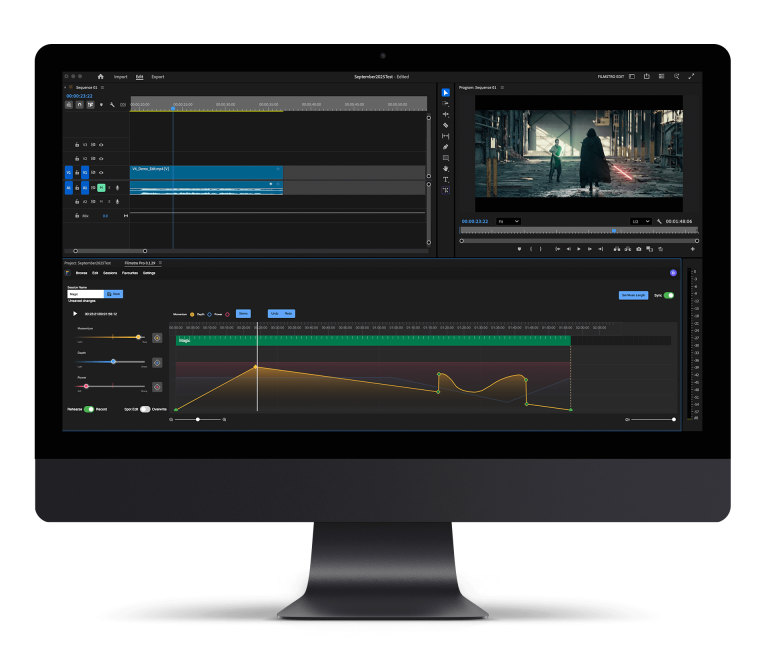Keyframe animations are essential to the editor’s skill set to help them create cool, sleek videos.
With keyframes, you are able to digitally alter the movement to create emotion and connect the audience to the visuals.
In today’s article, we are going to look at what a keyframe is, how to create a keyframe animation and the essential keyframe animations to create emotion.

What is keyframe animation?
Keyframe animation is the simplest form of animation whereby the object of the animation has a starting state that changes over time. This can be to do with movement, size, shape, colour or other properties; the change is that the keyframe will be different from its original state.
This allows editors to change the state to fit the mood or emotion of the scene, to allow them to add another dimension to the film and bring out a character for the audience to enjoy.
How to create a keyframe animation?
Before we jump into the essential Keyframe animations, we thought it would be best to refresh your memory on how to create a Keyframe animation.
- First, you need to locate the clip you wish to edit and go to the effects panel and select motion, then select the small stopwatch icon next to the scale and position.
- Two little diamonds will appear, these are now your keyframes.
- Click play on the clip and move it a few frames forward, then change your scale and your desired positioning.
- Now you can move the last keyframe marker to the bottom of the clip and your first keyframe marker to the top.
Now the basics have been explained, you can now move onto the cool, essential keyframe animations all editors must know. Let’s check them out:
Two essential keyframe animations
The zoom
The fast zoom is the first keyframe animation you must learn. This does exactly what it says; it’s a fast zoom into your subject. It’s a great, essential keyframe animation to use but make sure it flows smoothly as sometimes it can be off-putting for the audience.
To add the fast zoom in, place a keyframe at the start of the clip and another at the end of the clip, then set the scale to 200. This will quickly increase the size of the clip.
If you want to change it to a slower zoom, follow the above steps and put it to around 110-120 to slow the zoom down.
The rotating effect
This is a little more advanced if you want to create some psychedelic movements or just a little rotation for a transition, then this is your keyframe effect.
Firstly increase the image scale to 150, this will allow your image to fill the entire frame for you. Now all you need to do is follow the steps above for the zooming in motion and you are there.
Now set the two points to the start and end of the clip and then play with the rotation amount until you are happy. You now have a rotating keyframe effect.
We hope you enjoyed our blog on the essential Keyframe animations, check out our other blogs here and don’t miss out on others by signing up to Filmstro and following us on our Twitter, Facebook and YouTube channel.