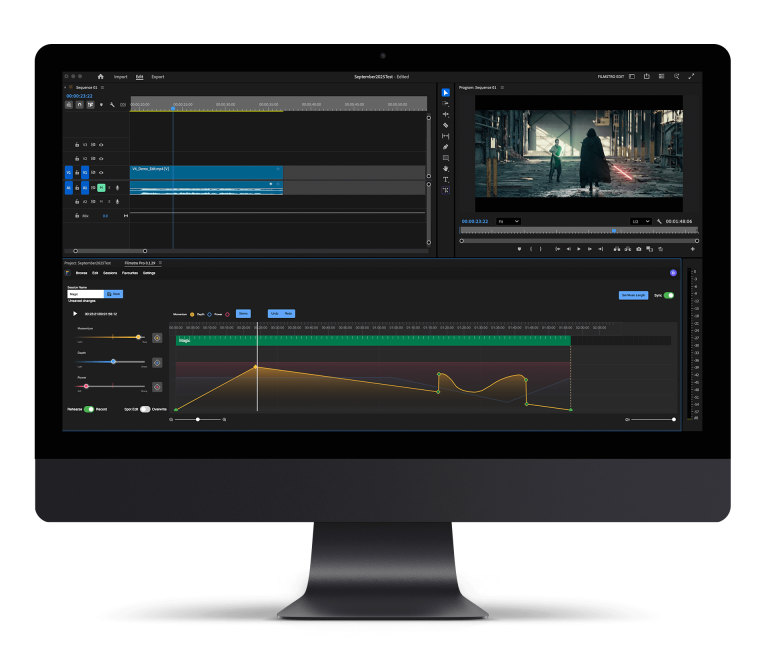Colour grading is an important aspect to filmmakers in post-production and can really elevate the production value to the next level. You want to use colour grading in Premiere Pro to its full potential, creating dramatic, cinematic footage that will grip your audience.
In this article, we will be looking at what colour grading is, how to install Lumetri presets and finally, the best free Lumetri presets to colour grade your film with, giving it the cinematic finish it deserves!
What is colour grading?
Colour grading is the process in which you look to improve the current colouring of your video footage by altering its appearance. This is done by editing various different attributes within the picture quality including shadows, contrast, colour, saturation, detail, white balance and many more.
Colour grading will transform flat coloured footage into a cinematic, dramatic masterpiece you’ll be proud to show your friends and family as well as an eager audience. If you’re looking for professional assistance in perfecting your footage, there are video editing services available that can help bring your vision to life with expert colour grading and post-production techniques.
How to install free Lumetri Scopes presets:
Firstly, here’s an example of a file you can download with some incredibly crafted Lumetri Scopes presets: Free presets.
Now you’ve downloaded the Zip file with the presets in, you will want to go to the Premiere Pro folder. Once you’ve found the folder:
- Mac: Open up the finder menu > go to applications > open up Adobe Premiere Pro.
- PC: Go into the C:/ folder > open Program Files > open Adobe > open Adobe Premiere Pro CC.
Now you need to open up the contents folder and find the Lumetri Folder:
- For MAC: hold the command button down and
click on Adobe Premiere CC >
select the “Show Package Contents”
button > click Open Contents >
open Lumetri. - For Windows: simply open up the Lumetri folder and under the Adobe Premiere Pro CC folder.
Now open up the “looks” folder and select Cine Looks.
- Select and drag the Cine Looks files from your Lumetri Looks folder and drop them in your Cine Looks folder.
- Now reset Adobe Premiere Pro by clicking out of the program and reopening the program.
- Open your project file and click the colour tab.
- Find the clip you wish to colour grade and bring it onto your timeline and select the creative tab.
- Click the Look menu and select the free Lumetri Look preset of your choice.
There you have it, that is how to select and use your Lumetri presets to get that cinematic look!
The top free Lumetri presets:
Wanderlust: 17 FREE LUTs for LOG Footage
This is one for Travel YouTubers as they provide an amazingly smooth look with an unsaturated edge. This helps to bring out another dimension of your travel footage and really up the stakes. Definitely one to consider if you’re a travel blogger or a travel filmmaker.
Find it here.
Hollywood Lumetri Looks
The Hollywood Lumetri Looks is an incredibly quick way to transform your footage into a cinematic masterpiece. It really brings out the texture of your video footage and make sure to add a crop to give it an extra edge.
A great preset and one you must download, grab it here.
—-
We hope you enjoyed this article, don’t miss out on many more and sign up to Filmstro and follow us on our Twitter, Facebook and YouTube channels.